How do I clear my web browser’s cache?
The following article explains how to clear your web browser’s cache. When you visit a website, your browser will store a copy of the page, text as well as images, on your local machine. This is the browser’s cache. This is done so that the browser does not have to retrieve the page each time you visit it. The downside is that when you visit a website, it may not be the most recent version. Also, if your cache gets too big, your browser performance will degrade. It is recommended to clear your web browser’s cache on a regular basis. The method used will be based on the browser:
FireFox 2.0
- From the Tools menu, select Options.

- On the Privacy tab, click Settings.

- Uncheck each box, check Cache and click OK.

- Click Clear Now.
- If prompted to continue, click Clear Private Data Now.

- Click OK.
Internet Explorer 7
- From the Tools menu, select Internet Options.

- On the General Tab, under Browsing History, click Delete.

- Under Temporary Internet Files, click Delete files.

- When prompted to continue, click Yes.

- Click Close.
- Click OK.
Netscape 7.1
- From the Edit menu, select Preferences.

- Expand Advanced and click Cache.

- Click Clear Cache.

- Click OK.
Safari
- From the Safari menu, select Empty Cache.

- When prompted to continue, click Empty.

Opera
- From the Tools menu, select Delete Private Data.

- Uncheck each box, check Cache and click OK.

Camino
- From the Camino menu, select Empty Cache.

- When prompted to continue, click Empty.

- Click Clear Disk Cache.