How do I connect to my account using SSH on Windows?
Please note: This support article is a guide for our Linux users only.
The following article explains how to connect to your account on Windows using SSH. The SSH client we recommend is called Putty. SSH is used to connect to your linux account directly in order to set permissions, copy file, make directories or perform other functions from a command line.
To download and install putty, please follow these steps:
- Open a browser window and go to http://www.chiark.greenend.org.uk/~sgtatham/putty/download.html.
- Scroll down the page and find the latest version of Putty for your operating system.
- Click the appropriate putty.exe file to download the file.

- Select a folder on your local machine to download the file to.

- Click Save.
- Find the file on your local machine.

- Double click putty.exe to launch the program.
To connect to your account, please follow these steps:
- Double click putty.exe to launch the program.
- Enter the IP address of your website in the Host Name (or IP Address) field.
- Select the SSH radio button.

- Enter a name for the session in the Saved Sessions field.

- Click Save to store this information for future use.
- Click Open.
Once the session opens you will be prompted to enter your username and password. Once you login you will be able to manage your linux hosting account.