How do I configure the iPhone for my email accounts?
The following article explains how to download email from your HostMySite.com account to your iPhone.
To configure your iPhone for email, please follow these steps:
- From the Dashboard, click Settings.

- Under Settings, select Mail.

- Select Add Account…

- Select Other as the type of account.

- Select POP.

- Enter the requested information:
Name: the name of the mail user
Address: the email address of the mail user
Description: a description of the mail user
Host Name: enter the mail server mail.yourdomain.com (incoming mail server and external mail server)
User Name: enter the full email address (incoming mail server and external mail server)
Password: enter the users password (incoming mail server and external mail server)

- Click Save.
- If you see a message that says “Cannot Connect Using SSL”, click No when asked to setup the account without SSL.

- Click Save.

- Click Settings for the account you just created.
- Click Advanced.

- Set Incoming Uses SSL and Outgoing Use SSL to OFF.

- Under Incoming settings, click Authentication and select Password.
- Under Outgoing settings, click Authentication and select Password.