How do I configure a DSN through the Control Panel?
The following article explains how to create a Data Source Name (DSN) through the Control Panel.
This DSN name can link to a MS Access or MS SQL database and can be used in connection strings within your code.
To configure a DSN, please follow these steps:
- Open a browser window and go to www.HostMySite.com
- Click on Control Panel Login.
- Log into the Control Panel as one of the following:
- Account Administrator and select the appropriate domain
- Technical Contact for the domain
- Click on Website Administration and select Create DSN.

- Select the DSN Type.

- Click Add DSN.
- Enter the necessary information:

a. Microsoft Access Database- DSN Name – enter a name for your DSN that is unique to your website
- Database File – enter the path to your database file
- Notes – add any notes about your DSN

b. Microsoft SQL Database
- DSN Name – enter a name for your DSN that is unique to your website
- Server Address – enter the name of the server your SQL database is on (the information is in your SQL setup email)
- Database Name – enter the name of your database
- Notes – add any notes about your DSN
- Click Add DSN.