How do I view and process invoices through HostMySite’s Control Panel?
The following article explains how to view and process invoices for your hosting accounts through HostMySite’s Control Panel. Each invoice contains a listing of the various services associated with your hosting account as well as the amount due. Previous invoices will also be available for viewing. As either the Account Administrator or the Billing Contact, you can manage the invoices for each of your hosting accounts and process payments at your leisure.
Note: All transactions are processed securely through our internal systems and not through your Web browser.
To view and process invoices, please follow these steps:
- Open a browser window and go to www.HostMySite.com.
- Click on Control Panel Login.
- Log into the Control Panel as one of the following:
- Account Administrator and select the appropriate domain
- Billing Contact and select the appropriate domain
- Click on Account & Billing and select Invoices.

- Select the invoice you would like to view and click the Invoice #.

- To pay an active invoice, review the invoice to ensure it is correct. If you have any questions concerning the invoice, please contact our billing department.

- When you are ready to proceed, click Pay this invoice.
- Review the payment information. If the information is inaccurate, instructions for updating your credit card information can be found click here.

- Click Submit Payment when you are ready to proceed.
The Control Panel will now process the payment for your account using the credit card listed in our system. You will receive an email notification once the transaction has completed.