How do I manage the FrontPage settings for a site?
Please note: This support article is a guide for our Linux users only.
The following article explains how to manage the FrontPage settings for a site. FrontPage is available for all websites, but must be configured on the server first before you can begin using FrontPage. Once configured you have the ability to manage the FrontPage extensions.
Accounts created since May 1st, 2007 use Red Hat Enterprise 5.0 Linux and no longer support FrontPage.
To manage the FrontPage settings for your site, please follow these steps:
- Open a browser window and go to www.HostMySite.com.
- Click on Control Panel Login.
- Log into the Control Panel as one of the following:
- Account Administrator and select the appropriate domain
- Technical Contact for the domain
- Click on Apache and select FrontPage Administration.

To add the FrontPage Extensions, please follow these steps:
- Click Add FrontPage Extensions.

- Click Ok.

To fix the FrontPage Extensions, please follow these steps:
- Click Fix FrontPage Extensions.

- Click Ok.

- Click Recalculate FrontPage Extensions.

- Click Ok.

To remove the FrontPage Extensions, please follow these steps:
- Click Remove FrontPage Extensions.

- Click Ok.

To add a FrontPage user, please follow these steps:
- Enter a username.
- Enter a password.
- Click Add FrontPage User.

- Click Ok.

To change a FrontPage users password, please follow these steps:
- Enter the username.
- Enter the new password.
- Click Edit FrontPage user.

- Click Ok.

To remove a FrontPage user, please follow these steps:
- Enter the username.
- Click Remove FrontPage user.

- Click Ok.