How do I change permissions on a file or folder through the Control Panel?
Please note: This support article is a guide for our Linux users only.
The following article explains how to change permissions of files or directories within a website, as well as change the owner and group of the file.
To change the permissions on a file or folder, please follow these steps:
- Open a browser window and go to www.HostMySite.com.
- Click on Control Panel Login.
- Log into the Control Panel as one of the following:
- Account Administrator and select the appropriate domain
- Technical Contact for the domain
- Click on Website Administration and select File Permissions.

- Enter the path to the file or folder you want to change.
- Select the permissions you want to give this file or folder.
- No Access: the file/folder will not be accessible through a browser
- Read Access: the file/folder will be accessible through a browser
- Write Access: scripts will be able to write to the file/folder (requires changing the group to www-data)
- Execute Access: scripts will be able to be executed through a browser
- Full Control: the user has full control over the file (use caution when setting this permission level since it allows anyone to modify the page)

- Select the owner you want to change the file to:
- No Change: makes no change to the owner of the file/folder
- Username: changes the owner of the file/folder to the specified user
- www-data: changes the owner of the file/folder to www-data (the web user)

- Select the group you want to change the file to:
- No Change: makes no change to the owner of the file/folder
- Username: changes the owner of the file/folder to the specified user
- www-data: changes the owner of the file/folder to www-data (the web user)
- Click Change Permissions.