What options do I have in HostMySite.com’s Control Panel?
HostMySite.com’s Control Panel has a series of menus that have financial, account administration, and Internet options. All options are available to Administrative Contacts. Options available to Technical Contacts will be marked as (TC) and options available to Billing Contacts will be marked as (BC).
Custom Control Panel
Options in the Custom Control Panel section are available to the Reseller Account Administrator.
- Custom Control Panel – Change the look of the control panel for yourself as well your reseller customers.
Account & Billing
Options in the Account & Billing section are available to the Account Administrator as well as the contacts listed.
- Account Summary – View customer details, current domain and billing summaries, current domain mail server, and other active and inactive domains (for customers with multiple hosting accounts).
- Billing/Payment Information (BC) – View and edit the current payment method on file for your customer account.
- Account(s) Due Summary (BC) – View a summary of each hosting account, including next cycle date, amount due and any invoices for the hosting account.
- Payment History (BC) – Lookup payment history by date range and domain (for customers with multiple hosting accounts).
- Personal Profile (TC) – Edit and update your personal information, email address, and other contact information.
- Billing Details – View a summary of the active billing details for the selected hosting account.
- Invoices – View and manage invoices for your hosting accounts.
- Manage Contacts – Add/Remove and change permissions for Billing and Technical Contacts.
Note: By default, a Technical Contact is assigned an administrative role and is given FTP and FrontPage access. FrontPage and FTP access can be changed after the contact is created. Permissions for contacts can be modified using the links listed to the right of each contact.
Add New Hosting Account
All options in the Add New Hosting Account section are available to the Account Administrator only.
- Add New Hosting Account – Add a new hosting account to your customer account.
Add MIVA Merchant Storefront / MIVA Interface
All options in the Add MIVA Merchant Storefront / MIVA Interface section are available to the Account Administrator only.
- Add MIVA Merchant Storefront – Add MIVA Merchant storefront to an existing hosting account.
- MIVA Interface – Displays information pertaining to your MIVA Merchant storefront and links to the MIVA Merchant Administration interface.
Domain Name Administration
All options in the Domain Name Administration section are available to the Account Administrator only.
- List Domain Names – Displays a list of the domain names that are associated with your account number.
- Register New Domain Name – Allows you to search for an available domain name and then register the domain name.
- DNS Administration – Allows you to manage DNS records for your domain names using either our basic or advanced administration sections.
Website Administration
All options in the Website Administration section are available to the Account Administrator and Technical Contact. Some options are only available for Windows hosting accounts (W).
- Summary – View domain summary, IP address, domain name, quotas, and hosting plan options.
- Disk Usage (W) – View quota and current usage for your hosting account and SQL server accounts (where applicable).
- FTP manager – View FTP users with access to your domain’s directories. Technical Contacts for Linux hosting accounts have this option.
- File Permissions – Manage file and folder permissions of your website directory for the IUSR account.
- Create DSN (W) – Create, remove and verify Data Source Names (DSNs) for your domain.
Note: There is no current utility for modifying DSNs. To make a change to a DSN you will need to remove the DSN and then re-add it. Modifying DSNs is a feature planned for future release.
- Manage SSL (W) – Add and remove names for your shared SSL configuration.
- CF Mappings (W) – Add and remove CF Mappings in the ColdFusion Administrator for your site.
- Stats Manager – Link to your hosting account stats server (where applicable).
Internet Information Server (IIS) – Windows Accounts only
All options in the Internet Information Server (IIS) section are available to Account Administrator and Technical Contacts only.
- Default Documents – Modify the order of default documents and add new ones to your website. You can also enable/disable default documents and footers.
- Custom Errors – Change error pages on your website by editing the documents assigned to each error code.
Note: The file you are updating to must be located on the server. Please FTP your custom error document(s) to the server before editing.
- FrontPage Admin – Install, uninstall, check/fix and recalculate FrontPage extensions for your website.
Note: There is a link to the FrontPage web-based administrator for your website when FrontPage extensions are installed. The web-based administrator requires an additional password given to the Technical Contact only. - Stop/Start website – Stop, start, pause or continue the IIS service for your website.
- ASP.NET Version – Select the version of ASP.NET you prefer to use for your website.
Apache – Linux Accounts only
All options in the Apache section are available to Account Administrator and Technical Contacts only.
- Alias Administration – Manage domain name aliases for your website.
- Custom Errors – Change error pages on your website by editing the documents assigned to each error code.
Note: The file you are updating to must be located on the server. Please FTP your custom error document(s) to the server before editing. - Password Protection – Setup password protection for a portion of your website. Specify the username and password you wish to use.
- PHP Settings – Manage various server side settings that relate to PHP.
- FrontPage Administration – Accounts purchased prior to May 1st, 2007 may install, uninstall, check/fix and recalculate FrontPage extensions for their website.
Note: There is a link to the FrontPage web-based administrator for your website when FrontPage extensions are installed. The web-based administrator requires an additional password given to the Technical Contact only.
SSL Certificates – Windows Accounts only
All options in the SSL Certificates section are available to the Account Administrator only.
- Order SSL Certificate – Order an XRamp certificate for your website.
- Current SSL Certificate – View and manage any existing SSL certificates.
All options in the Email section are available to the Account Administrator and Technical Contact.
- Mail Account(s) – Access the webmail interface for each account as well as manage users and aliases.
- Manage Aliases – Create, manage and remove email aliases.
- Manage Domain Aliases – Create and remove domain aliases for your email accounts.
- Manage Users – Create, manage and remove email users.
- Open Web Mail – Opens the SmarterMail Web interface in a new window
- Domain Usage Report – Generate a report of email activity for a specified time frame.
- User Usage Report – Generate a report of email activity for each user for a specified time frame.
Site Designer
Options in the Site Designer section are available to the Account Administrator as well as the contacts listed.
- SiteDesigner – Activate your free trial version of SiteDesigner.
- Log into Site Designer (TC) – Log into SiteDesigner to modify your website, available only after SiteDesigner is activated.
- Upgrade Account – Upgrade your SiteDesigner account to unlock additional features for your website.
Database Administration – Windows Accounts only
Options in the Database Administration section are available to the Account Administrator as well as the contacts listed.
- Administration (TC) – Manage and log into each SQL database using ASP Enterprise Manager. Technical contacts may access SQL databases for their hosting account only.
- Add a SQL Database (TC) – Add an additional SQL database to your hosting account. Technical contacts may only use this option to add the first SQL database if the hosting account allows for one.
- Purchase a Premium SQL Plan – Add a premium SQL database to your hosting account.
Add a MySQL Database / MySQL Databases
Options in the Add a MySQL Database / MySQL Databases section are available to Account Administrator and Technical Contacts only.
- Add a MySQL Database – Add a MySQL database to your hosting account.
- MySQL Databases – Manage and log into each MySQL database using phpMyAdmin. Technical contacts may access MySQL databases for their hosting account only.
Support
Options in the Support section are available to the Account Administrator as well as the contacts listed.
- Contact Us – View our contact information, including our phone number, email addresses and mailing address.
- Knowledge Base – Opens our Support section in a new window.
- Submit Support Ticket (TC) – Submit a support ticket directly to customer service. Available to all contacts.
- View Support Tickets – View new and old tickets relating to your hosting account.