How do I add or remove subscribers from a mailing list?
The following article explains how to add or remove subscribers from a mailing list. When adding new subscribers, you have the option to add each email address individually or upload a text file of the subscribers’ email addresses.
To manage your mailing list, please follow these steps:
- Open a browser window and go to one of the following URLs:
- http://list.yourdomainname.com
- http://server.safesecureweb.com – server name provided when list was created
- Login as root@list.yourdomainname.com with your primary FTP password.
- From the Domain Settings menu select Mailing Lists.

- Choose the mailing list you wish to manage.
- Click Actions, then click List Subscribers.

- Choose from the following options:

- Add Addresses: adds one or many email addresses to the list (when adding multiple addresses, enter only one address per line – duplicates will not be added)

- Download: initiates the download of a .txt file containing your mailing list subscribers
- Upload: initiates the upload a new .txt file containing your list subscribers (one per line). Choose to add the uploaded addresses to the existing list or to completely replace the old list with the new addresses. Duplicates will not be added.

- Delete All: initiates the deletion of all email accounts in the list. A confirmation dialog will appear. Once you delete subscribers, you cannot recover them, so it is recommended that you first download the list before deleting.
- Delete link: this option will delete only the selected email address from the list

- Add Addresses: adds one or many email addresses to the list (when adding multiple addresses, enter only one address per line – duplicates will not be added)
- Click Save.