How do I setup DNS for my domain names?
For each domain name you have associated with your server, you may host your own DNS or you have the option to have HostMySite host the DNS records for you.
If HostMySite will be hosting the DNS, please send an email to support@hostmysite.com with a request to add a domain name to DNS. If the domain is not new, you must initiate a DNS transfer for the domain in question. The Name Servers are as follows:
Windows
Primary: ns1.lnhi.net
Secondary: ns2.lnhi.net
Tertiary: ns3.lnhi.net
Linux
Primary: ns1.safesecureweb.com
Secondary: ns2.safesecureweb.com
Tertiary: ns3.safesecureweb.com
- To create a new forward lookup zone.
- To modify or verify the zone properties.
- To create a PTR record for the DNS server.
- To create a host or "A" record.
- To create a CNAME record.
- To create an MX record.
- To identify an additional name server.
To create a new forward lookup zone, please follow these steps:
- Click on Start, Programs, Administrative Tools, DNS.

- Expand DNS on the left pane of the console to reveal the tree.

- Right-click Forward Lookup Zones, and then click New Zone. The New Zone Wizard starts.

- Click Next to Begin.
- Select the Zone Type. Typically we select Standard Primary. If you are configuring a secondary DNS server you would select Standard Secondary.

- Click Next.
- In the Name box, type the name of the zone. For example, domainname.com.

- Click Next.
- If the Zone is a new record, select Create a new file with this name and use the default name. If you prefer, you can use an existing file as a template.

- Click Next.

- Click Finish.
The new zone is listed under Forward Lookup Zones in the DNS tree.
To modify or verify the zone properties, please follow these steps:
- Click on Start, Programs, Administrative Tools, DNS.

- Expand DNS on the left pane of the console to reveal the tree.

- Expand Forward Lookup Zones.

- Under Forward Lookup Zones, right-click the zone that you want (for example, domainname.com), and then click Properties.
- Set Allow dynamic updates to Yes.

- On the Start of Authority (SOA) tab, enter the email address of the person responsible for this zone in the Responsible person box. The email address should be in the format username.domainame.com. For example, username@domainname.com would be entered as username.domainname.com.

- Click OK.
To create a PTR record for the DNS server, please follow these steps:
A PTR (Pointer) record is used when a reverse DNS lookup is performed. This occurs when someone queries the IP address of the site rather than the domain name.
- Click on Start, Programs, Administrative Tools, DNS.

- Expand Reverse Lookup Zones.

- Right-click the reverse lookup zone (for example, 255.255.255.x Subnet), and then click New Pointer (PTR).
- In the Host IP number box, type the fourth portion of the IP address you wish to create the Pointer for.
- In the Host name box, type the host name of the DNS server. For example, type domainname.com.

- Click OK.
To create a host or "A" record, please follow these steps:
A host record is used to point a domain name to an IP address.
- Click on Start, Programs, Administrative Tools, DNS.

- Expand DNS on the left pane of the console to reveal the tree.

- Expand Forward Lookup Zones.

- Under Forward Lookup Zones, right-click the zone that you want (for example, domainname.com), and then click New Host (A).
- In the Name box, type the name of the host that you want to add. For example, if you want to add a host record for a Web server, type www.
- In the IP address box, type the IP address of the host that you want to add. For example, type 255.255.255.255.
- Select the Create associated pointer (PTR) record check box, and then click Add Host. You will receive a message similar to the following: The host record www.domainname.com was successfully created.

- Click OK.
- When you are finished adding hosts, click Done.
To create a CNAME record, please follow these steps:
A CNAME (or "Canonical Name") points a domain name to another domain name. For example, if your mail is hosted on an external server you can create a mail record that points to the name of the mail server.
- Click on Start, Programs, Administrative Tools, DNS.

- Expand DNS on the left pane of the console to reveal the tree.

- Expand Forward Lookup Zones.

- Under Forward Lookup Zones, right-click the zone that you want (for example, domainname.com), and then click New Alias (CNAME).
- In the Alias name box, type the alias that you want. For example, type mail.
- In the Fully qualified name for target host box, type the domain name you are connecting to.

- Click Ok.
To create an MX record, please follow these steps:
An MX (or "Mail Exchanger") record is used to identify a host computer as a Simple Mail Transport Protocol (SMTP)/Post Office Protocol (POP3) server. To add an MX record, follow these steps. Note that you must first create the "A" record for the mail server host.
- Click on Start, Programs, Administrative Tools, DNS.

- Expand DNS on the left pane of the console to reveal the tree.

- Expand Forward Lookup Zones.

- Right-click the zone that you want (for example, domainname.com), and then click New Mail Exchanger (MX).
- In the Fully qualified name for target host box, type the domain name you are connecting to.

- Click OK.
To identify an additional name server, please follow these steps:
- Click on Start, Programs, Administrative Tools, DNS.

- Expand DNS on the left pane of the console to reveal the tree.

- Expand Forward Lookup Zones.

- Under Forward Lookup Zones, right-click the zone that you want (for example, domainname.com), and then click Properties.
- Select the Name Servers tab, and click Add.

- In the Server name box, type the host name of the server that you want to add. For example, type ns2.lnhi.net.
- In the IP address box, type the IP address of the Name server that you want to add.
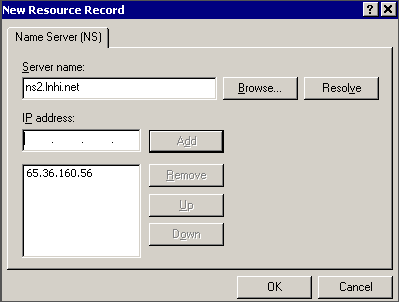
- Click Add.

- Click OK twice.
- Expand Reverse Lookup Zones, right-click the zone that you want, and then click Properties.
- Select the Name Servers tab, and click Add.

- In the Server name box, type the host name of the server you want to add. For example, type n2.lnhi.net.
- In the IP address box, type the IP address of the Name server you want to add.
- Click Add.

- Click OK twice.
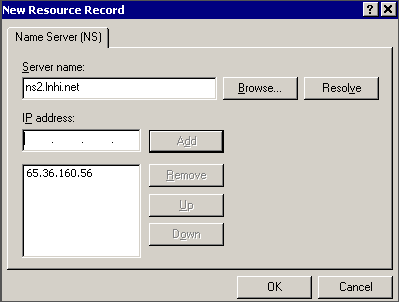

 Order
Order