How do I disable Spam filtering in SmarterMail?
The following article explains how to disable the Spam filtering feature in SmarterMail. The default settings are to add Spam-LOW, Spam-MED or Spam-HIGH to the subject line of an email. To have email delivered as normal without the default Spam filter, the filter settings must be overridden and set to take no action.
To disable Spam Filtering, please follow these steps:
- Open a browser window and go to one of the following URLs:
- http://mail.yourdomainname.com
- http://mail#.safesecureweb.com (this address is provided in the setup email)
- Login using your email address and password.
- From the Settings menu select My Spam Filtering.
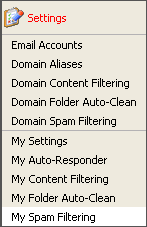
- Select the radial button Override Spam settings for this account.
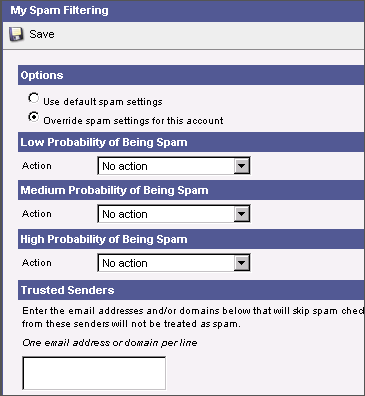
- Set each action to No Action.
- Click Save at the top of the 'My Spam Filtering' window.
If you would like to create your own filters that scan the contents of your email, you can create Content Filters based on Spam Probability. To create these filters, follow the steps of our email filtering support article.

 Order
Order